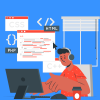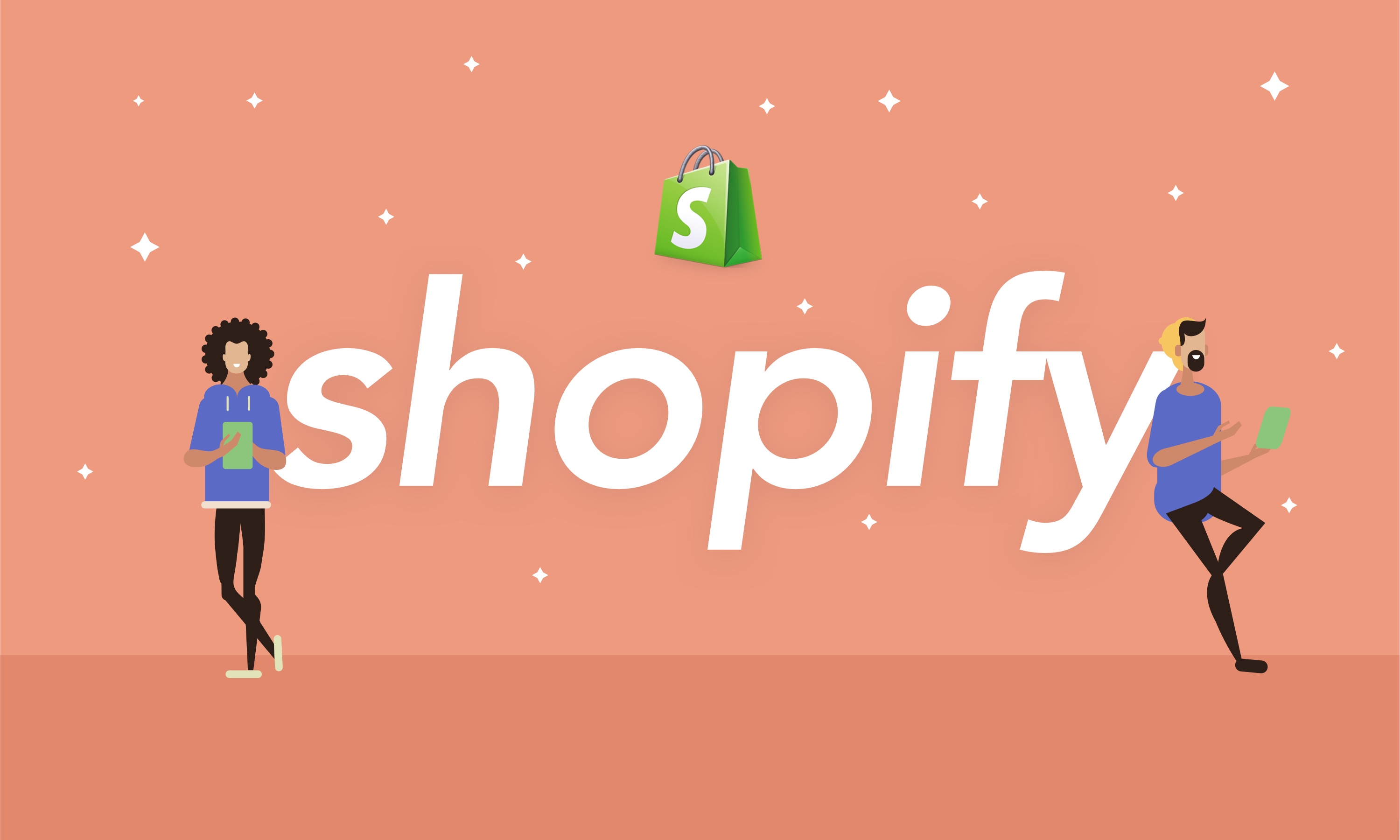Setting Google Analytics on a Shopify store is an obvious and effective action. After you have attracted first customers, it’s rather natural to want more, want to achieve global results.
In order to get there faster, it is worth analyzing each step and process, as well as exploring the insights about your customers and how they convert.
For this, make sure you track each page of your conversion funnel, including your checkout Thank You page. The Google Analytics (GA) built-in functionality is designed to help you do it correctly. This post will define what Google Analytics goals are, how these goals work, and how to add GA tracking to the Shopify Thank You page.
What are Google Analytics goals?
If you have quite vague ideas about Google Analytics goals, then it makes sense to note that they can help you measure how often users complete specific actions on a website.This means we can use Google Analytics goals to track how your store performs against your targets. Simply put, a goal is a defined end action finished by a shopper. To start tracking your business success, you need to:
- Set up a goal for the purchase Thank You page
- Add the goal to your campaign report
- Take note of the top-performing campaigns in terms of converting visitors into customers.
Each time a user performs one of your goals, say, clicks on the Buy Now button, Google Analytics counts it as a conversion. So unless you define specific goals, you will not be able to track how well your Shopify store is doing.
GA goals are helpful in figuring out whether you need to make improvements to the analytics strategy. They feature how your Shopify store performs in general and give critical insights into your conversion rate.
How do GA goals work?
Every view in the Google Analytics account has its own set of goals that you can choose to keep consistent or different across your account views.Your goal can be as specific as you want, allowing you to monitor:
- How much time users spend in your Shopify store.
- What particular pages they visit.
- How many pages they open per session.
With the Goal Value option, you can add an optional monetary value to a goal which you will see in your reports.
How to set up Thank You Page goals in Shopify?
You can configure everything right just by following these 6 steps:
- Log in into your Google Analytics account. Select the Admin and the View where you want to create the goal.
- Select Custom. The suggested templates differ depending on your business industry.
- Name your goal and choose the destination type.
- Enter the goal details. You may as well use URLs recommended by Shopify on the URLs to be used screen.
- Enable the funnel option and enter the steps leading to the Thank You page. A funnel represents the pages your users take to reach the target destination.
- Save your goal, and that’s it!
Now the newly created checkout purchase goal can be used in your reports. With the help of such enhanced funnel analysis, you will be able to calculate conversion rates at every stage of the buyer journey as well as identify when people leave your online shop and why. This will be a fine start of your journey to better conversion and higher sales.
Still have questions? Reach out to TenGrowth SEO experts. We will help you leverage SEO to boost conversions!