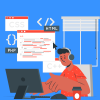Shopify provides a lot of ways and tools to increase your sales without high costs and time-consuming efforts. One of these methods is to create new sales channels, set up integration with the most popular marketplaces, such as Amazon or eBay, and connect to a well-known social network, Facebook.
Activity in social networks broadens your audience and lets you establish closer communication with customers. And the more loyal your customers become, the more they buy, and the less likely they are to switch to another merchant. This is the reason to turn to Shopify Facebook integration.
Let’s consider how it works and how to configure it.
How to set up Shopify Facebook Integration?
Shopify Lite, one of the Shopify products, includes the option of connecting your store to Facebook with a Facebook business account. So, your Facebook business profile will have a product gallery with collections and a secure shopping cart, as well as its mobile-optimized version.
The cost of a monthly subscription to the Shopify Lite Plan is $9. Also, all paid Shopify plans include the Facebook Shop channel in their features lists.
Shopify Facebook Integration means that information about goods availability, their costs, images, and description will change automatically. Shopify store owner should make changes only in the Shopify account then the system will synchronize it with all connected channels.
7 steps to integrate Facebook with Shopify
Facebook automatically creates a Shop section on your page and shows your products.
Be sure that your store fits Facebook sellers’ requirements, and you understand Facebook’s commerce merchant agreement before starting to sell.
Step 1. Go to the Sales channels section in your Shopify Administration page and open it with the “+” button.
Step 2. In the Sales channels section, activate the Facebook option.
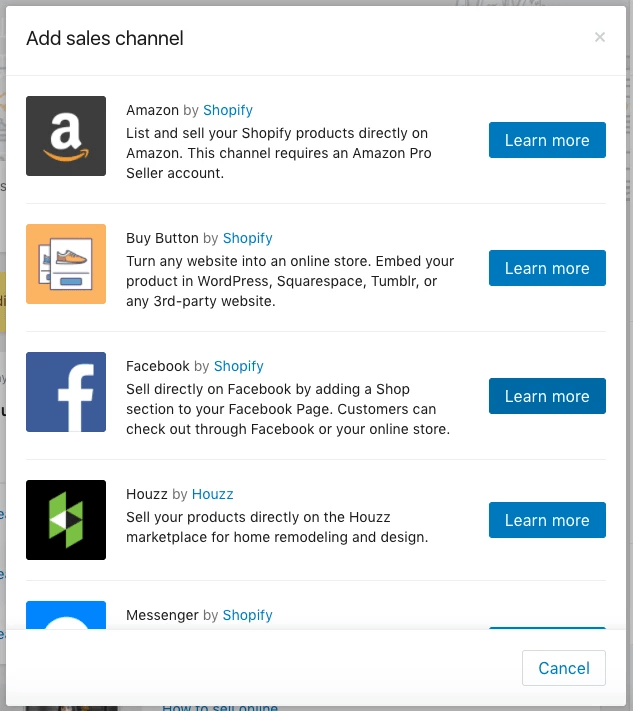
Step 3. Click the Add channel button to connect your Shopify and Facebook business pages.
Step 4. Activate the Facebook Shop option and go to the Account setting.
Step 5. If you have already logged in to Facebook, confirm your actions. If you are not logged in, fill the necessary data.
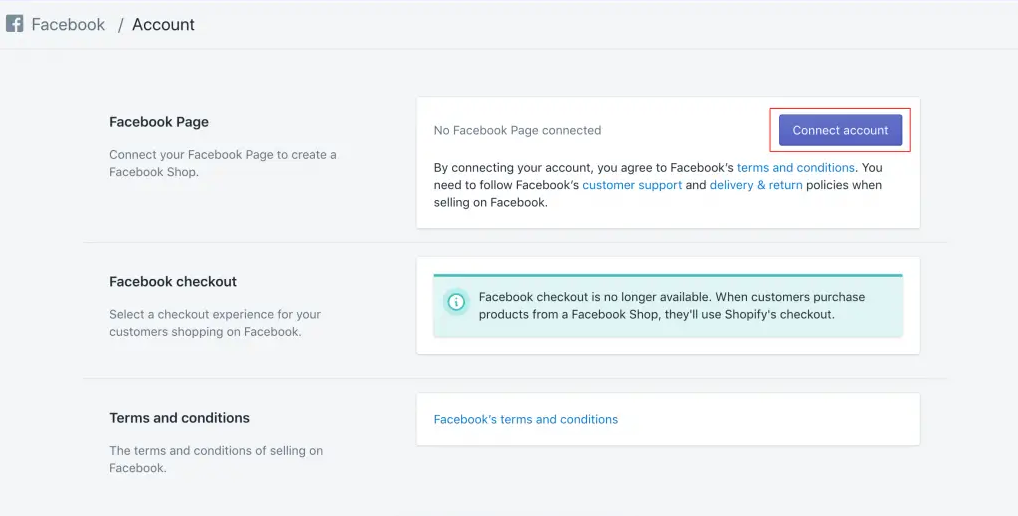
Step 6. Go to your Facebook business page with the help of Facebook instructions.
Step 7. The Facebook administration should review your store in 48 hours. After that, you will receive an email with approval and see it in your Shopify account.
Now you can add your products to the Facebook store. Your new audience should buy products on Facebook without switching sites, and you will see orders on your Shopify store. As a rule, orders from Facebook Shop appear on your Shopify account withing an hour after customers place them.
Adding products
You can customize your product collections for Facebook: create special collections (no more than 50), or hide some products. Once you have added at least one product, your Shop section will be activated.
In your Shopify account, you can see all the products that you want to sell via Facebook. To do that, you should go to the Publishing page and click the Facebook shop bottom.
There are several steps to publish your products on Facebook:
Step 1. In your Shopify account, click Make products available and go to the Products page.
Step 2. Click the name of the needed product.
Step 3. On the Product details page, click Manage in the product availability section.
Step 4. Check the Facebook Shop in the Manage sales channels availability section. Click Done and Save.
Notice that there are the requirements of the products’ information, so, before publishing products, you should check these moments:
- You noted the mark Available to Facebook Shop.
- It is not a digital product and requires shipping.
- You filled in the information about the return policy.
- The title of your product is no more than 100 symbols.
- The product has a description.
- The product has an image.
- The product has a price.
- The product complies with Facebook’s Community Standards and Commerce Policy.
What is the Facebook messenger?
People like to communicate in social networks, so your Facebook Shop customers can ask you questions. Their customer experience and expectations level depend on our answers.
In this situation, you should use Facebook messenger. With its help, customers can review and buy products, receive automatic answers on their most popular questions.
You can add calls to action or promo messages to your automatic answers, like Buy today and get 1 item for free, or Don’t miss out! Sign up and get a discount!
Also, Facebook messager can send customers information about shipping and tracking codes.
You can choose one of various Shopify applications to improve your Shopify Facebook integration and increase your sales or turn to a Shopify expert team to get qualified help and a personified solution.
Shopify Facebook integration is the next stage of your business strategy after creating a Shopify store. Social networks can give your business a new flow of customers and add trust to your brand.